
Yes... I can hear you asking: how do you make levels like Mastermind Darken, Crane Machine, Chain Reaction, and most of my latest levels? How do you combine objects into one and how do you use those blue switch buttons?
Well, unfortunately you can't do this in the Level Editor. But if you make some good quality levels, Silicon Studio might ask you if you would be interested in getting access to the Advanced Level Editor.
Now... I can see you imagining a fancy editor with all kinds of extra stuff, but I have to disappoint you: it's exactly the same as the normal editor, with only one small difference, it has a XML field below the Description field.
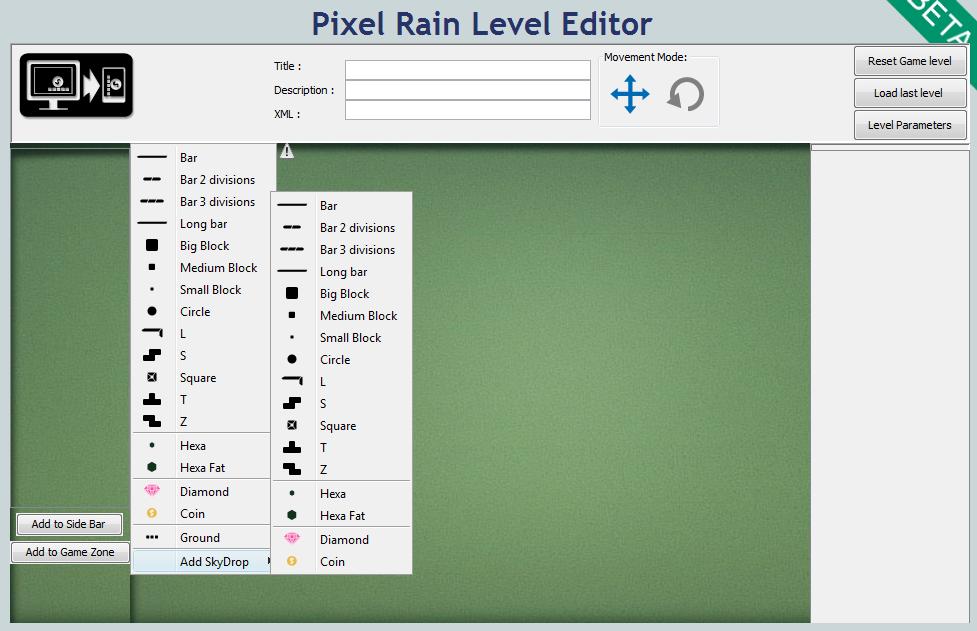
What this field does, is give you the source code of a level. You can copy/paste it in a XML editing tool (Like Notepad++) and modify the code. You'll need to learn the structure of the level code and the programming lines. It took me a while to figure out, but I did it. So basically you only use the editor anymore to design your level and implement basic functions, and all the rest needs to be program coded. Below you'll find an example of how my Crane Machine level looks in the editor. You'll notice alot of things missing compared to how it looks in the game. So all that's missing is added in the level source code.
Game screen  | Editor screen  |
For example: let's say I want to make a rotating cross made out of 5 big blocks and also have a circle with a button which will make the cross disappear. I'll add a big block with a Pivot and a Simple Motor constraint in the editor and also a static circle. That's all I'll have in the editor.
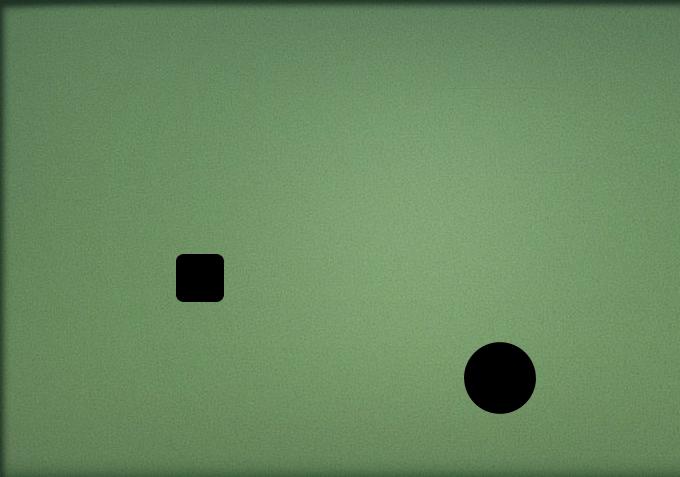
The XML field will give me the following code:
<block positionX="200.0" positionY="200.0" size="-1">
<harcoded_xmlid harcoded_xmlid="1"/>
</block>
<pivotjoint ida="1" idb="-1" pivotx="200.0" pivoty="200.0"/>
<simplemotor ida="1" idb="-1" rate="1.0"/>
<disque positionX="500.0" positionY="100.0" size="72.0">
<harcoded_static harcoded_static="true"/>
</disque>
I will now copy/paste the code into Notepad++ and change it like this:
<block positionX="200.0" positionY="200.0" size="-1">
<hardcoded_extra_shape objecttype = "block" angle="0" size="-1" offsetx="50" offsety="0"/>
<hardcoded_extra_shape objecttype = "block" angle="0" size="-1" offsetx="-50" offsety="0"/>
<hardcoded_extra_shape objecttype = "block" angle="0" size="-1" offsetx="0" offsety="50"/>
<hardcoded_extra_shape objecttype = "block" angle="0" size="-1" offsetx="0" offsety="-50"/>
<harcoded_xmlid harcoded_xmlid="1"/>
</block>
<pivotjoint ida="1" idb="-1" pivotx="200.0" pivoty="200.0"/>
<simplemotor ida="1" idb="-1" rate="1.0"/>
<disque positionX="500.0" positionY="100.0" size="72.0">
<harcoded_static harcoded_static="true"/>
<harcoded_xmlid harcoded_xmlid="2"/>
</disque>
<switch sizey="-1" sizex="-1" offsety="10" offsetx="0" attachid="2">
<id id="1"/>
</switch>
Then I'll copy/paste the modified code back into the XML field and send it to my device. And see, my level will show up in the game just the way I wanted it. The cross is rotating and if something is dropped on the blue button the cross will disappear.
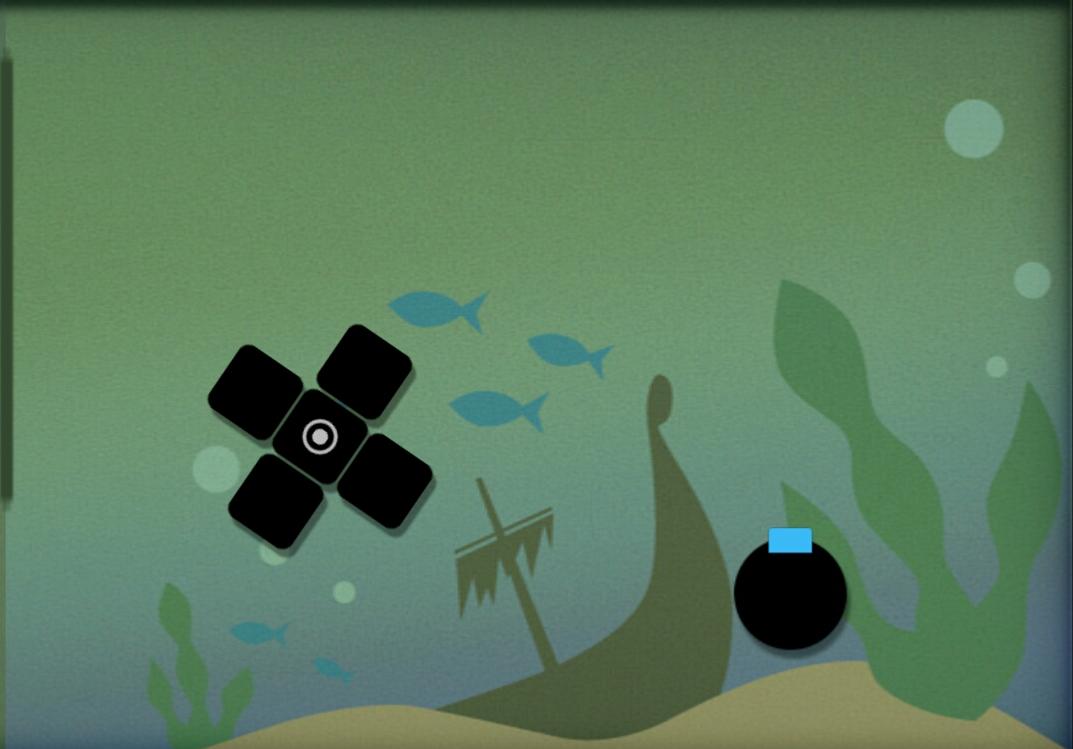
If you get access to this editor and you need help learning it, then let me know!
Oh, one more thing: before you can even begin using this editor you'll have to enable copy/paste in Java. (Java is the software platform that the Editor uses.) Click here to find out how to do that.